As should be clear from the preceding sections, Microsoft 365 provides a wide array of collaboration tools and capabilities. For some administrators, it might even be too wide, requiring a great deal of testing and evaluation even to determine which of the many forms of collaboration available are best suited to their users.
For a worldwide enterprise network with tens or hundreds of thousands of users, there might be sufficient cause to roll out all of the Microsoft 365 components and use them in various ways, but for smaller organizations, a selective deployment might be the better option. So, how can administrators determine which services are most suitable for their users, and how can users determine which of the many forms of collaboration are best for them?
Collaboration in a Microsoft 365 environment depends on the specific needs of the group or team. To determine what collaboration tools are best, consider questions like the following:
- How many people are in the group or team?
- How timely are the team communication requirements?
- Where are the group or team members located?
- Do the team members have to share and edit documents?
- What other media are required for the team’s workflow?
Answers to such questions can help administrators determine which components can best benefit the users in their collaboration environment. Take, for example, a project team that at one time would work together in the same room, brainstorming the project and generating reports together. However, the team members are located in several cities, and some travel frequently.
The team’s basic communication could conceivably be via email, especially if they use a group mailbox like one supplied by a Microsoft 365 group. This would give everyone access to all the email messages generated by the members. However, in a team environment, it can be difficult to maintain a true conversation via email. Responses can be delayed, and users might not reply to the latest post. A chat environment like that provided by Microsoft Teams might suit the group better.
For the document processing requirements, a SharePoint team site can enable multiple users to work on the same document, emulating the type of collaboration that can occur in a single room. Documents stored in a SharePoint site can easily be integrated into a Microsoft Teams environment.
Microsoft Planner can serve in a project management capacity, allocating tasks to specific users, maintaining a schedule for the group, and generating calendar appointments and email notifications. The Planner information can also be integrated into Microsoft Teams.
As team members are working—whether by themselves or in chat—note-taking can be an important means of maintaining a record of activities. Microsoft OneNote lets users maintain notebooks in the cloud and share them with the other group members. The notebooks can also be integrated into the Microsoft Teams environment.
While chat can provide a steady and immediate conversation stream, video conference calls or presentations might also be necessary at regular intervals. Microsoft Teams can provide calling capability, and Microsoft Streams can maintain a video record of the calls, generating transcripts and facial indexes for future reference. Thus, while an administrator might decide that Microsoft Teams is the preferable tool to create a unified collaboration environment for this particular group, the solution might also involve several other Microsoft 365 services.
This example is based on Microsoft Teams, but many of the same services can be integrated into a SharePoint team site for a group project that doesn’t require the chat capabilities that Microsoft Teams provides. Administrators who are familiar with SharePoint might prefer to stick to the tools they know rather than adopt new ones. However, the most efficient use of the Microsoft 365 cloud services would be to think of the overall product as a toolbox and choose the correct ones for each job after familiarizing themselves with all the available tools.
Microsoft thinks of its collaboration tools in terms of the roles they can fulfill in an organization. Much like a solar system diagram, the Microsoft 365 collaboration model consists of outer and inner loops and a central core, as shown in Figure 2-31.
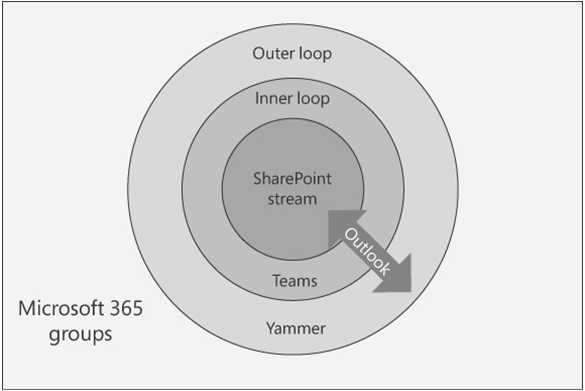
FIGURE 2-31 The Microsoft 365 system of collaboration tools
The outer loop, representing the largest group of users in the enterprise, is serviced by Yammer, which provides a communication medium that spans the enterprise. The inner loop, representing the people users know and work with daily, is serviced by Microsoft Teams. Services like SharePoint and Stream, at the system΄s center, provide services to both loops, just as Outlook provides communication between both. Underlying the entire model is Microsoft 365 groups, which provides identity services for the entire organization.
The interrelationships between the Microsoft 365 services can be extremely complex, with some components feeding content to many others. For example, Figure 2-32 shows that the Microsoft Stream service can supply video content to SharePoint sites and Yammer groups and send video directly to Exchange Online user or group mailboxes. Microsoft Teams can then receive that same video from the SharePoint team sites. Stream can also record videos of Microsoft Teams meetings and furnish that video to other services, creating a web of content supply and delivery that is further enhanced by exchanging files and email messages.
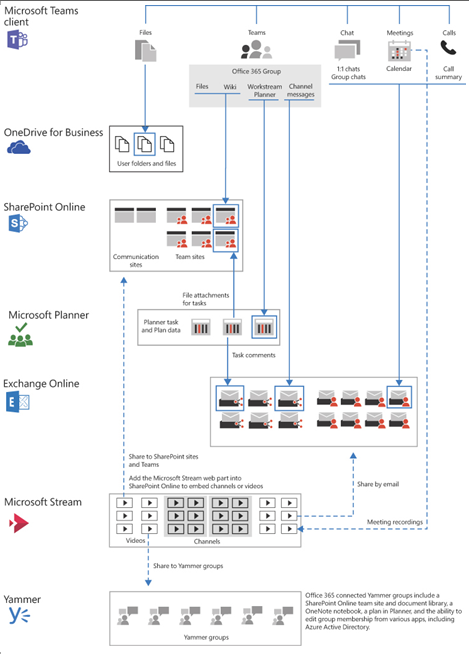
FIGURE 2-32 Logical architecture for Microsoft Teams and related services
