Microsoft Bookings is a shared scheduling application enabling users to manage their appointments. The application can integrate with Microsoft Outlook or Microsoft Teams so that users can access their schedules through their already familiar interfaces.
In Bookings, each user has a booking page, as shown in Figure 2-16, containing the user’s appointments and availability.
Users can share their booking pages with selected other users or with everyone. Clicking the plus (+) button on the booking page opens an Edit Meeting Type interface, as shown in Figure 2-17, where the user can create a new public or private appointment.
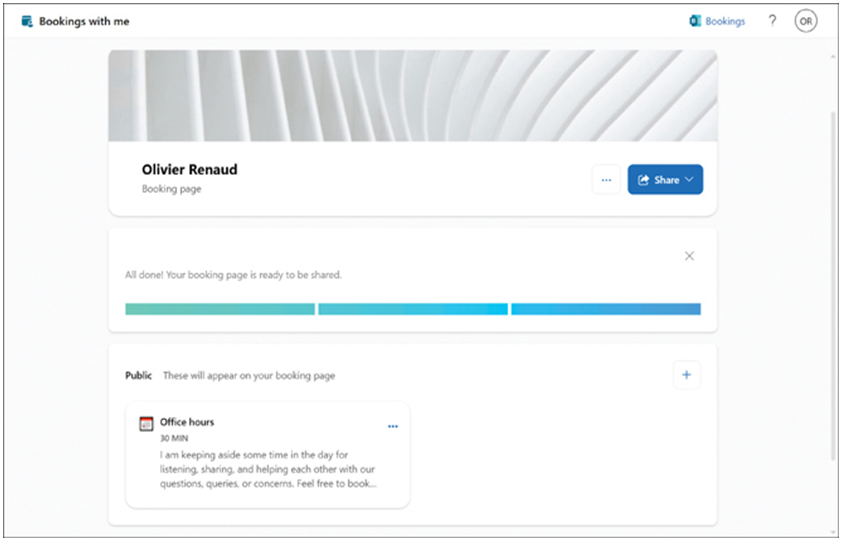
FIGURE 2-16 A user΄s booking page in Microsoft Bookings
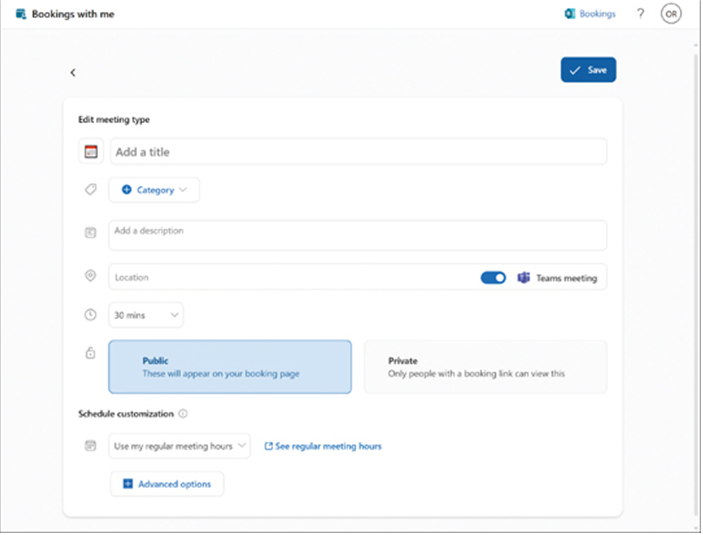
FIGURE 2-17 Creating a new meeting in Microsoft Bookings
Microsoft Forms
Microsoft Forms is a relatively simple application that allows users to create surveys, quizzes, questionnaires, and registrations using an interface like that shown in Figure 2-18. Users can share the forms they create in the application with others, who can access them using any web browser.
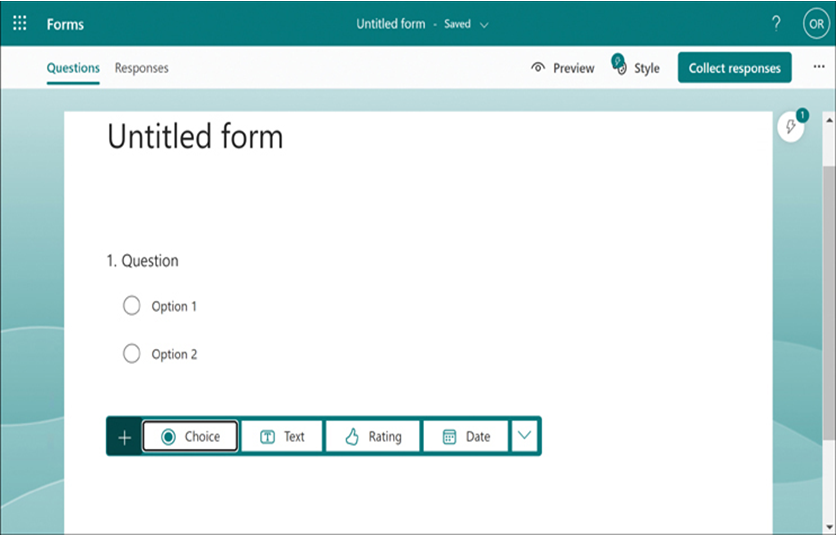
FIGURE 2-18 Creating a new questionnaire in Microsoft Forms
As a form receives replies, the responses appear in the application in real-time. Once all the responses arrive, the application can analyze the results and export them to Microsoft Excel.
Microsoft Lists
As the name implies, Microsoft Lists is a tool for creating lists of various types, such as the itinerary list shown in Figure 2-19, which is based on one of the templates included in the application. As with most work management applications, it is possible to integrate lists into Microsoft Teams or SharePoint.
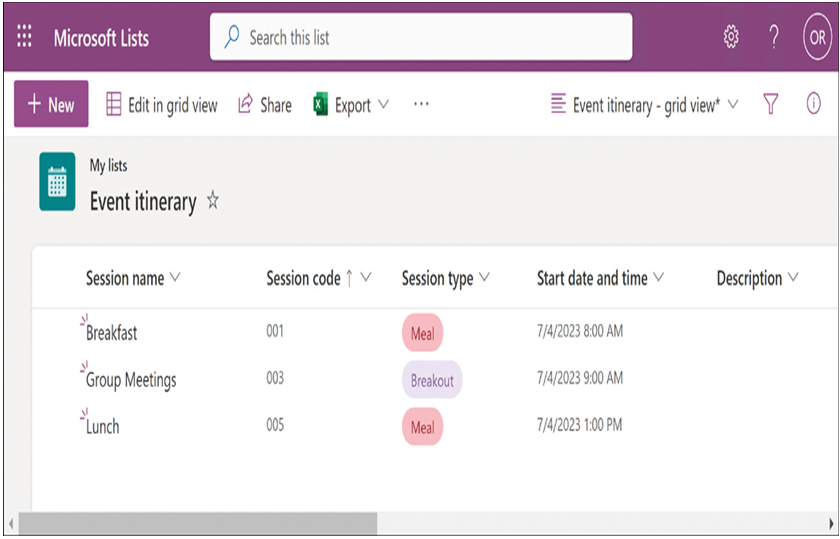
FIGURE 2-19 Creating a list in Microsoft Lists
Microsoft To Do
Microsoft To Do is a cross-platform task management application that allows users to create and manage task lists integrating information from Outlook, Microsoft Teams, and other Microsoft 365 applications and services, as shown in Figure 2-20. Once collated, a user’s task list is then available from any platform, including Android and iOS. Users can also share their task lists with colleagues and delegate tasks to other users.
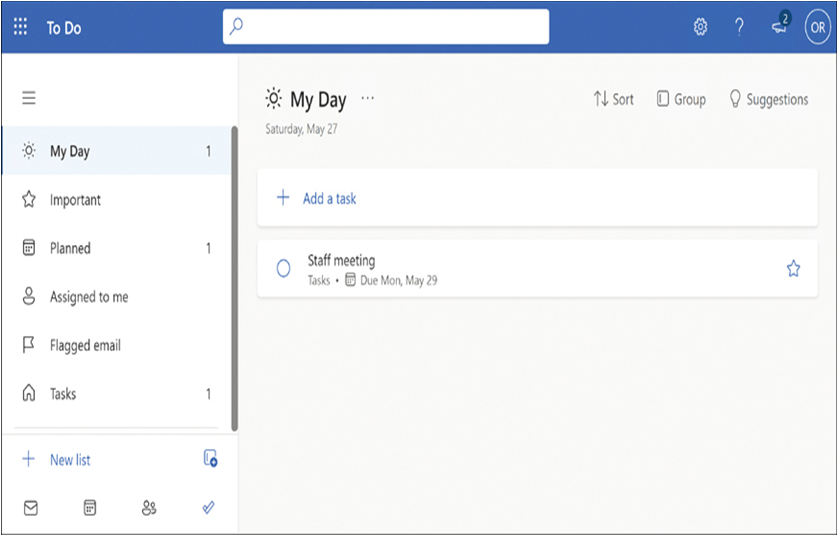
FIGURE 2-20 Creating a task list in Microsoft To Do
Skill 2.2: Describe collaboration solutions of Microsoft 365
At one time, it was common for workplaces to be divided into offices and cubicles. People worked alone, only coming together for meetings held in a separate conference room, away from their workspaces. Then, the open office design became popular; the cubicle walls came down, and workers were compelled to function as a team all day long. Both extremes tended to cause problems. Either it was difficult to get the team together for quality collaboration time because their materials were mostly left back in their workspaces, or people felt cramped and stifled by being stuck together all the time. Achieving a balance between these two extremes can enhance both harmony and productivity. Workers who can collaborate when necessary and still spend some time concentrating on their own can often propel a project toward completion more efficiently.
Microsoft 365 is a product that is designed to provide workers with exactly this kind of flexibility. At first, it might seem to be a simple bundle of applications and services. However, the combination of Microsoft 365 components is designed to be more than the sum of its parts.
Microsoft 365 includes both user applications and cloud services, all of which work together to create an environment that enables people to communicate and collaborate whenever they need to, from wherever they happen to be. Team members can hold group meetings from their own workspaces: in the office, at home, or on the road. Users can exchange messages by whatever medium best suits the team’s purposes: chat, email, voice, or video conference. Users can store their documents in the cloud to read, edit, or publish them from anywhere, using any device. Users can work individually, in pairs, or groups of any size, in any combination, anywhere.
